This tutorial is a Guest Post written by Vincenzo, the author of the time-lapse “This is how a water lily blooms in a time-lapse video” really relaxing reviewed on Time Lapse Network a few days ago, which tells how a water lily blooms. We thank Vincenzo for his time and kindness
Behind the scenes of “Water Lilies blooming timelapse HD – video”
I had in mind something like this for a long time and given the availability of having a small pond in the garden and used the summer to get up very early in the morning, I thought it wouldn’t be difficult to come up with something interesting while staying comfortably at home.
The equipment used
For the execution of the shots I used:
- Canon EOS 7D
- Lens Canon 24-105 f/4 L IS USM
- Tripod Cullmann magnesit 525
- Remote shooting with intervalometer
- Circular polarizing filter (CPL-PRO1 DIGITAL – HOYA)
To process the video:
Quick Time Pro v.7.5
Sony Vegas 10 pro
Music from www.jamendo.it
Process and settings
I set the camera in M mode in order to have a manual control of settings. White balance is also set to manual.
f/ variable between f/8-f/11
t is not greater than 1/100
iso variable between 100 and 400.
Manual Focus.
Firing frequency every 5 sec.
Cameras like the Canon EOS 7D are equipped with LIVE VIEW monitor that allows you to see in real-time image on the monitor, allowing you to instantly see how different light on it based on different parameters selected, in addition to being able to zoom in to get a really precise focus.
I used a circular polarizer filter (CPL) to eliminate glare on the water and on the leaves that I considered necessary in order to have a more “clean” and saturated image, which emphasized more on a completely dark background.
Besides the settings that are an opinion, it is necessary to have a prior knowledge of the object that will be used to compose our timelapse. In this case to knew the time it would take the flower to hatch (about 30 minutes).
It has been necessary to know in advance how it would behave the light during this time. The sun, the dawn lit the pond at various points during his career, and if, the glare had happened on a flower while it opened up, it would have ruined the sequence, “burning” highlights (since the initial manual settings, with the flower in the shade, would not have been more appropriate).
I preferred to keep the initial image slightly underexposed so that, over time (and clicks) by increasing the natural light, the photo would have been properly exposed for as long as necessary to the sequence.
The same reason applies also to the background and any other element enters in the frame: know in advance how the light will behave on all the elements that make up our image during the entire sequence is essential for not making mistakes that could compromise hours of work.
Look at the flower previously, made me realize many things that were crucial for the realisation. The water lilies, newly hatched, do not stay still, but follow the direction of the sun rays in their movement. You should, therefore, predict more or less what the parable that describe the path in our framing in order to have everything properly framed and nothing will be cut off or out of range during the entire sequence.
I turned off the Live View function before the start of the sequence, to save battery and to reduce the time required for the machine to store the photos on the CF card (in practice when the little light glows red and shows the development in progress).
Once I was sure of the exact focus and correct exposure, it is in fact useless to leave it active.
The process of editing the video
For the video editing, the first step is to transform the thousands of photos collected in sequence in motion. Quick Time Pro is easy to use and is very intuitive. From the File>Open Image Sequence. Simply select the first photo in numerical order, the program will automatically import all subsequent ones in ascending order (it is advisable to sort photos into folders to make sure that in each there are only images of the same type and from the same sequence, numbered in growing order).
You will then choose the frame rate or the speed of frames/second that the movie will have to develop (it is advisable to use 24fps for smooth video easily carried on the Web).
It should then export the sequence as a movie. From the File>Export, set the parameters that you want between the frequency of frames and the final resolution, plus the size. (personally I set 24fps at 1280×720 (HD) MOV format)
Once obtained a video for every sequence of photographs, I used a video editing software like Sony Vegas Pro 10, with whom I have edited and synchronised the audio track. (jamendo.it is an excellent source of songs, non-commercial, made by emerging artists. Variety of genres and artists is so great).
In Sony Vegas I corrected, where necessary, contrast and brightness. The final format was .mp4 (ideal for the web). I kept the HD 1280×720 as resolution and 24fps.