n this tutorial, Guest Post written by our friend Samuel Giudice, find out how you can achieve a good time-lapse in the most absurd location and way, thanks to the versatility of the go-pro!
Remember to leave a comment and tell us what you think, it’s important..!
Introduzione
Hello everyone, given that this is a basic tutorial to be improved and implemented by anyone who wants to, I got a good pace to explain in a few lines how to make a simple TL with a Go-Pro Hero.
requirements:
1. a Go-pro hero
2. a support (tripod)
3. a place where to place the support
4. a scene to shoot
Just a couple of advices
The Go-Pro is an excellent camera, super strong and really small, which allows us to really take it and stick it anywhere thanks to the many accessories of which can be equipped (for more info:
But we must keep in mind that:
- is a fisheye, which is an asset to the extent the perspective, but it gives us a bad distortion of the edges
- viewpoint is fixed, great because bright enough but obviously we have to place it as it should be
- the system of measurement of the light is selectable between spot (Spt) and centred (NTC), and occasionally does a little jokes. In any case, if you need to shoot a scene alight without huge changes in the CNT – default – you should have no problems, but if you take a specific object that does not move such as inside or outside a car is recommended that you set spot metering (Spt).
To change the metering method:
- To change the shooting interval we have to go into the menu: Press the POWER/MODE button until you see the icon SET and press the SHUTTER button to enter. Once inside by pressing the POWER/MODE button you can navigate in the menu.
- Scroll to see “CNT ” on the display, and via the STEP button you can change it to “Spt” and vice versa.
Having the display module helps very much, both for the composition and the choice of menu, but it consumes a lot of battery so turn it off before you start shooting.
Start: the step-by-step guide to the realisation
Take your camera and start to set it to take pictures in sequence.
(instructions for those who do not have the additional display module)
- Press the POWER / MODE button until you see the symbol of the ” camera flash ”
CAUTION should be flashing otherwise you will just single shots - By default, the machine is set to shoot every 2 seconds. If you press the CLICK of the Go- Pro will start to take picture
- To change the shooting interval we have to go into the menu: Press the POWER / MODE button until you see the icon “SET”, press the SHUTTER button to enter. Once inside by pressing the POWER / MODE button you can navigate in the menu.
- Scroll to see “P2” on the display, and via the STEP button you can choose from:
P2 = a photo every 2 seconds / P5 = a photo every 5 seconds / P10 = a photo every 10 seconds / P30 = a photo every 30 seconds / P60 = a photo every 60 seconds - Press the POWER / MODE button to confirm your choice.
Obviously we are a bit limited by the forced choices of timings, but what were you expecting? Calculate how long you want your TL to last, and set the parameters according to the timing.
Place your Gopro in the most absurd place, press the button TRIP and let it do its duty.
Battery life and charging module
normal battery you should ensure about 2/2,5 hours of shooting, the solution in case you needed more time is to buy the extra battery module (but you have to give up the display), or connect the Gopro to a USB power outlet.
Another tip: if you use this latter method do with the battery already LOADED, so that the power only serves to maintain. In fact, if you connect the power to the GoPro with the empty battery the risk is that it gets too hot because the internal system will try at the same time to load the battery and shoot, and this is a bad thing.
Memory Usage
To do timelapse it’ll need a bit of memory: the images will be recorded at a maximum of 1920×1080, a dimension that will allow you to do a TL in HD but of course you will be dealing in the order of gigabytes. I recommend at least 8GB or above.
After having downloaded all images on your computer you can begin to edit in post-production, then share on the net and link it to Time-Lapse Network … we are curious to see where you place your Go-Pro !
Examples of time-lapse made with a Go-Pro
Below are two examples, the first done during a session of shooting – Stopdown Studio- and the second much more professional and fun from the good Gantico !
Have fun guys !
Samuel Giudice, Stopdown Studio
MsArtrix Shooting Backstage from stopdown on Vimeo.